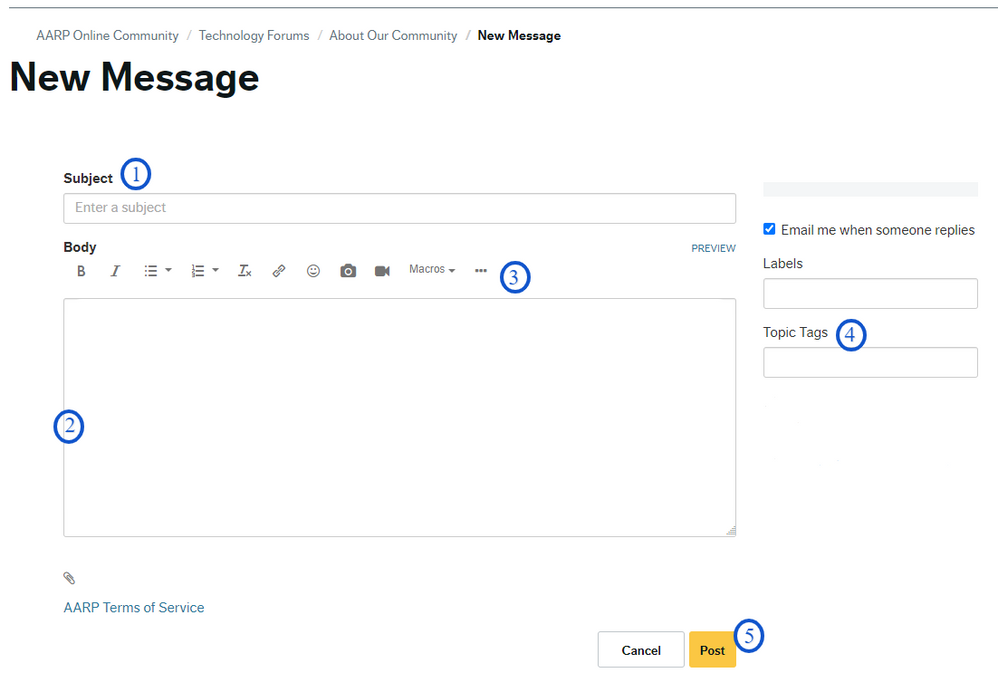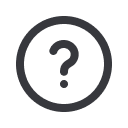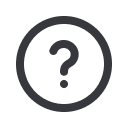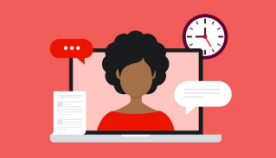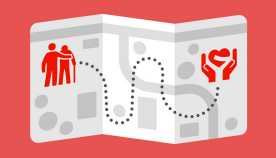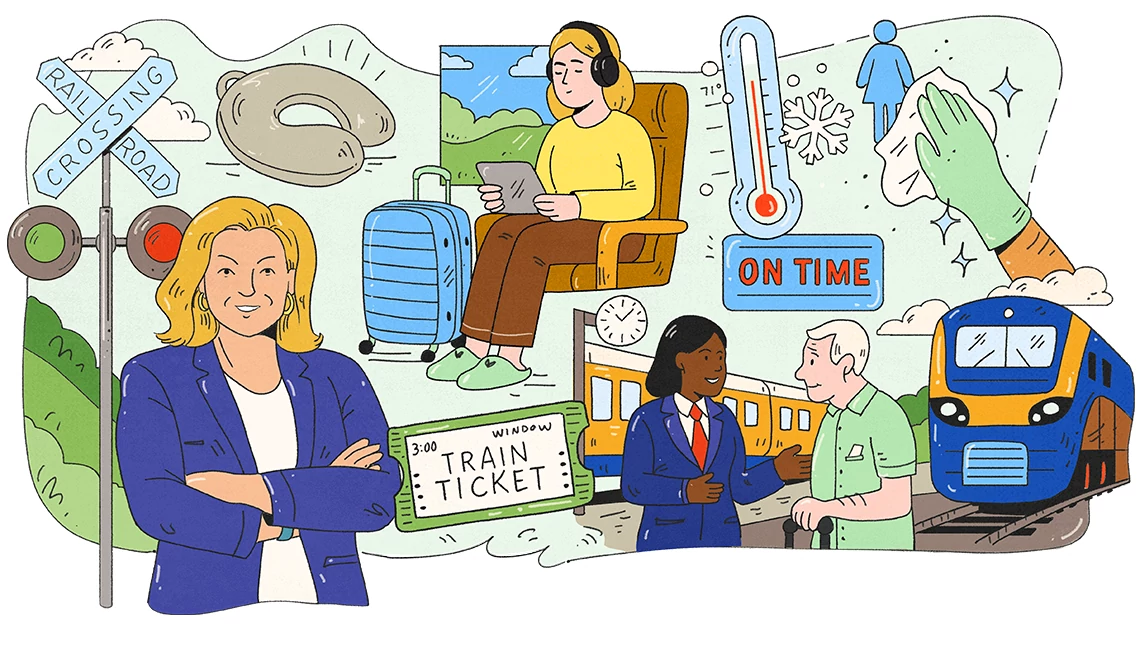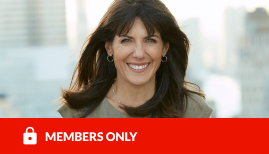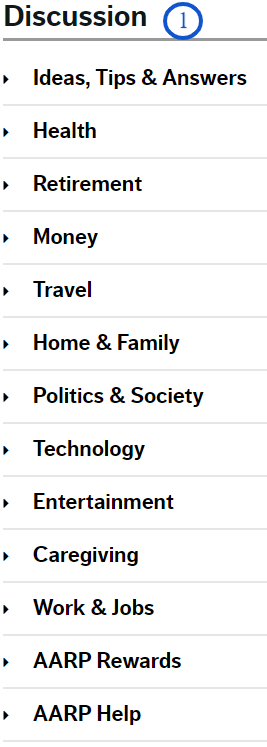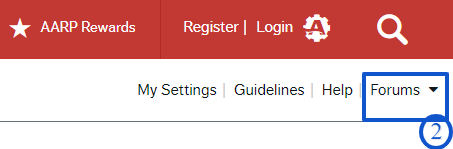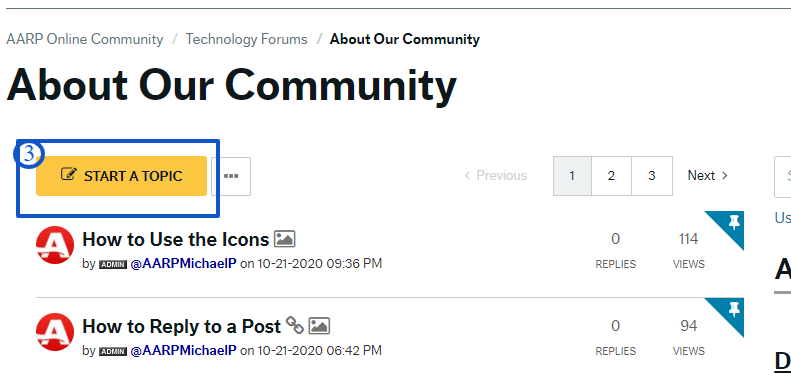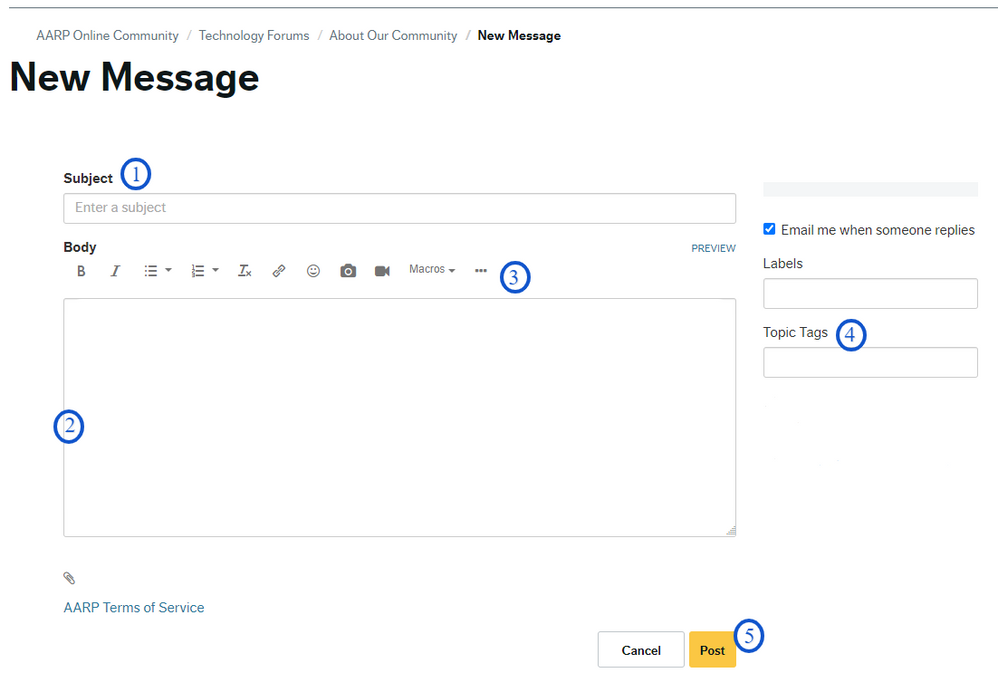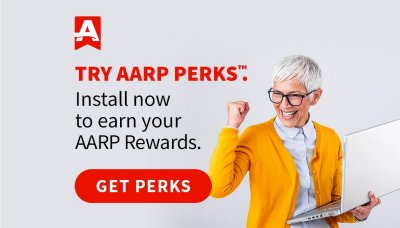To start a new topic, you must be an AARP registered user and be logged in. Once done, navigate to the Discussion list on the right side of the page and scroll down to the desired category by clicking the Category name (eg. ‘Money’) or the black arrow (>) to the left of the Category name. (See screen capture, #1).
Once at the Category of your choice, you have two options, i.e., either click on the category name and be directed to the Category page or, click on the black arrow toopen a list of all the forums under that particular Category.
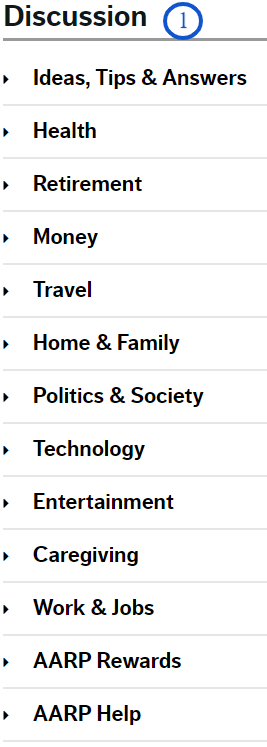
You can also navigate to all the forums by clicking the Forums link just below the search icon (magnify glass) in the red toolbar of the AARP Online Community (#2)
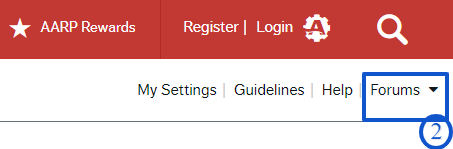
Your ability to start a conversation is available at the top of every forum, just under the forum's name. The example below is using the About Our Community forum (#3)
Click the START A TOPIC yellow button.
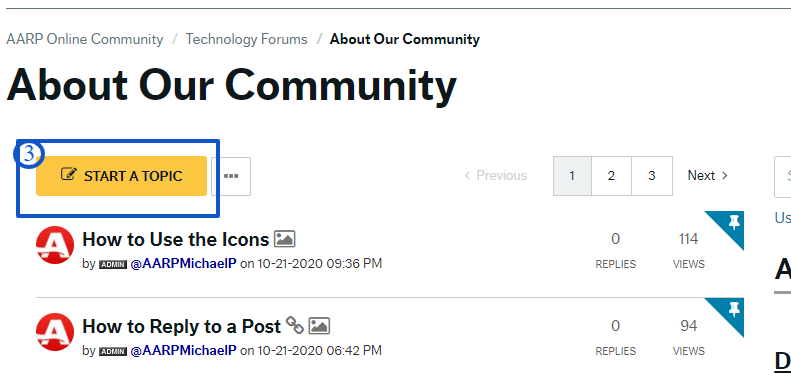
Once you have selected the Start A Topic button, a New Message screen opens, allowing you to craft your post. (See New Message screen below).
In the Subject field (1), enter your topic title. Clear and concise topics are important, as they are the only part of the topic that shows up on the main forum page listing.
In the Body field (2), compose your post. Personal information like your phone number, address, or email should not be included for your privacy.
The toolbar (3) also provides additional formatting options. Click the elliptical (3 dots) just to the right of the camera icon to access features such as Bold, Italics, underline, inserting web links and photos.
Adding a tag to your posts is important, as it helps other users discover posts of interest to them by grouping like content together. The tag area is located to the right of the New Message screen. (4)
What is a tag? It is a single keyword or phrase that describes the topic, theme, or subject of a post. You can add as many tags as you want, and should be separated with with a comma.
When done composing your message, click the yellow POST bottom, bottom right. (5)