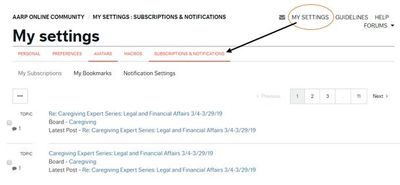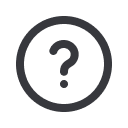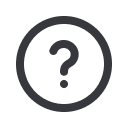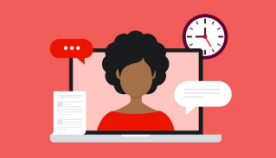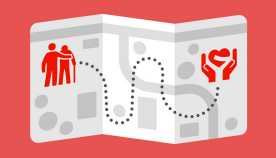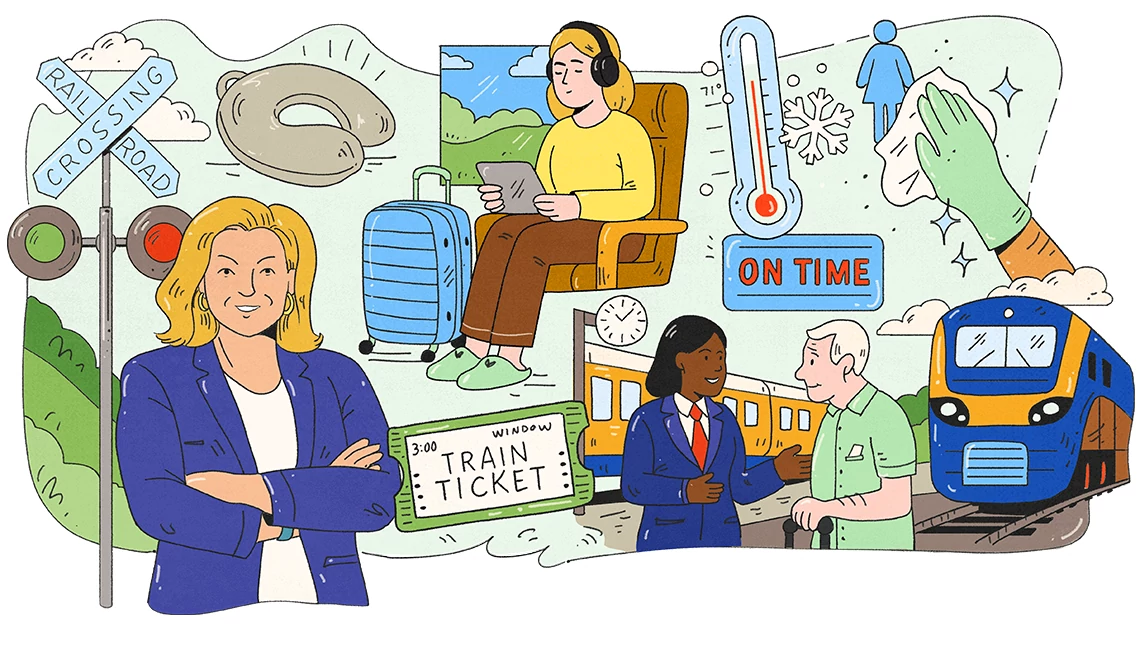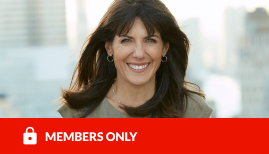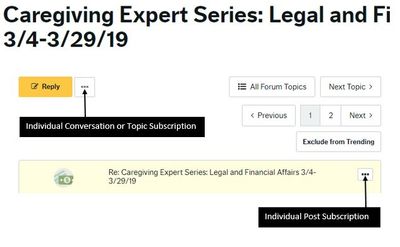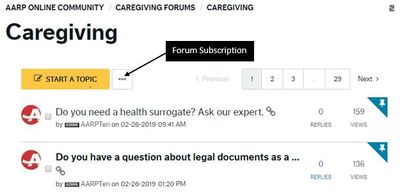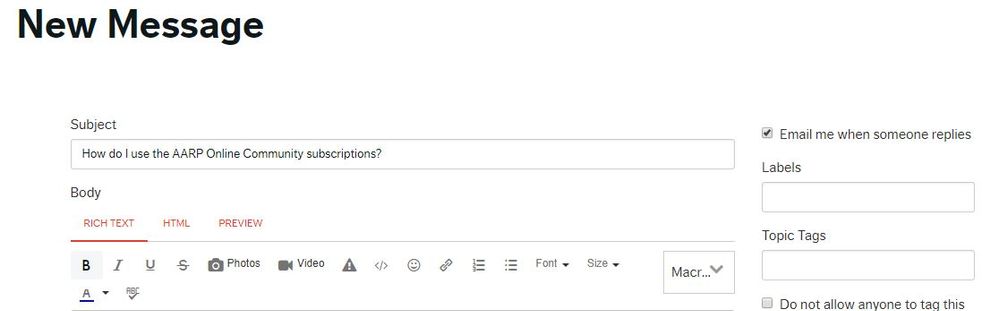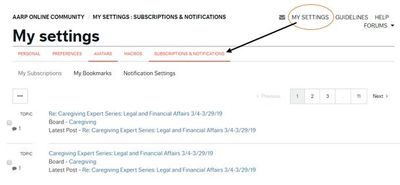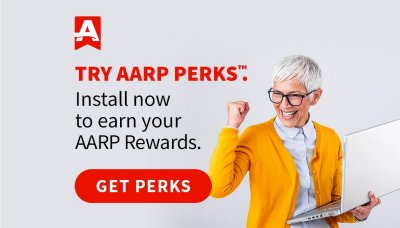How do I use the AARP Online Community subscriptions?
Subscriptions let you get email updates whenever new content appears in an area of the community that you're interested in. You can subscribe to a forum, topic of conversation, a specific post, or an Ideas, Tips & Answers article in the community.
You can take the following steps to activate your subscriptions. Be sure to add AARPCommunity@aarp.org as a safe sender with your email.
Subscribing to a Specific Post
- Go to the specific post you want to subscribe to.
- Click the dot, dot, dot option in the upper-right corner of the specific post [. . .]. This is known as the options menu.
- Click on the subscribe option and wait for the confirmation of your subscription. It will appear in green across the top of the page.
- You have now signed up to receive an email when someone replies to the post. Clicking the post link from this email will take you directly to the post in the AARP Online Community
- Summary: Specific Post > (Post) Options > Subscribe
Subscribing to an Individual Conversation or Topic
- Go to the topic of conversation you want to subscribe to.
- Click the dot, dot, dot option just below the conversation title at the top of the page, and to the right of the reply button [. . .]. This is known as the options menu.
- Click on the subscribe option and wait for the confirmation of your subscription. It will appear in green across the top of the page.
- You have now signed up to receive an email when anyone posts to the individual conversation. Clicking the conversation link from this email will take you directly to the topic in the AARP Online Community
- Summary: Topic of Conversation > (Topic) Options > Subscribe
Example: click the photo to enlarge your view.
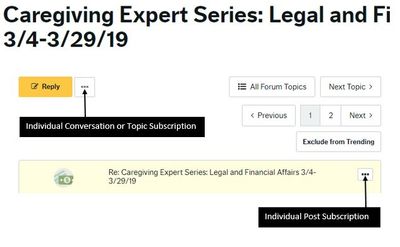
Subscribing to a Forum
- Go to the forum (e.g., Caregiving) you want to subscribe to.
- Click the dot, dot, dot option just below the forum name at the top of the page, and to the right of the start a conversation button [. . .]. This is known as the options menu.
- Click on the subscribe option and wait for the confirmation of your subscription. It will appear in green across the top of the page.
- You have now signed up to receive an email when any new posting activity happens within the forum (new threads created and new posts in those threads). Clicking the link provided in this email will take you directly to the new topic or post in the AARP Online Community
- Summary: Forum > (Forum) Options > Subscribe
Example: click the photo to enlarge your view.
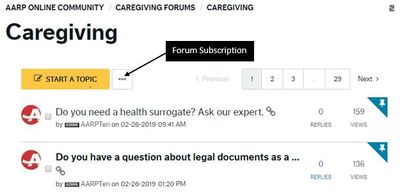
Originating Author Subscription
Also know that you are automatically subscribed to any new thread, post or reply you author. In the screen capture below, the “Email me when someone replies” is auto checked unless you’ve turn this feature off under your “My Settings” or unchecked the box as your composing your post.
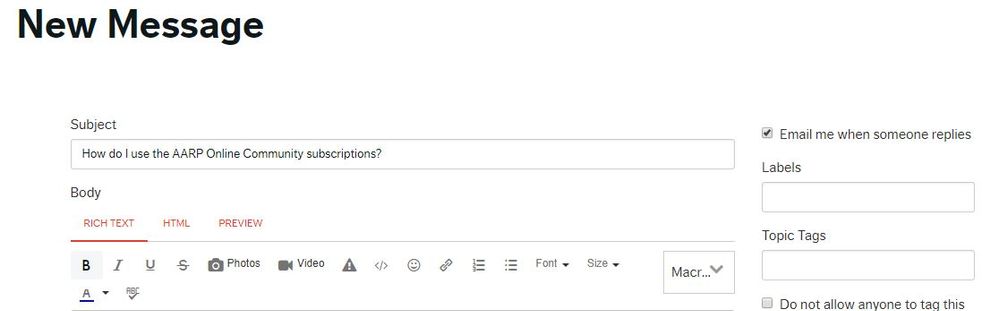
To view and manage your AARP Online Community subscriptions:
- Go to My Settings > Subscriptions & Notifications.
- Click My Subscriptions to see a list of the items you've subscribed to.
You can click a subscription to go to the item.
- To delete a subscription, click the check box for the subscription and click Email Subscription Options > Delete Selected Subscriptions.
Example: click the photo to enlarge your view.