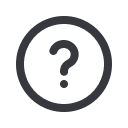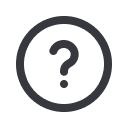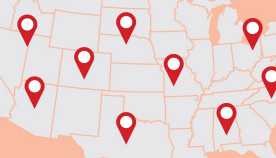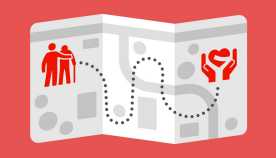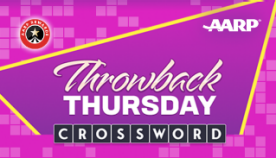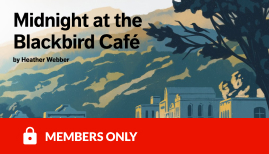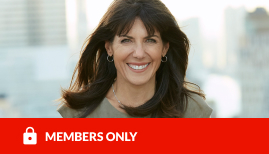AARP Eye Center
CLOSE ×
Search
Popular Searches

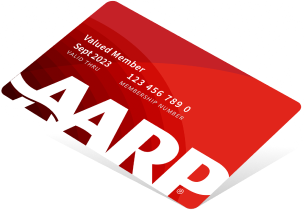
Get instant access to members-only products and hundreds of discounts, a free second membership, and a subscription to AARP the Magazine.