Word Search is a word-finding game just like the ones you used to play.
What is the goal of the game?
The goal of the game is to find all the words on the left-hand side of the screen as fast as possible within the grid of scrambled letters.
How often can I play?
Word Search is a daily game.
How many games can I play per day?
Every day, Word Search offers three new puzzles in an easy, medium, and hard difficulty level.
What is the difference between easy, medium, and hard modes?
As the puzzles get harder, you’ll see bigger grids, longer words, and odder orientations of words.
Can I play more than the daily games?
Yes! On the main game select screen, below “Today’s Easy,” “Today’s Medium,” and “Today’s Hard” puzzle, you’ll see options for “Random” versions of each difficulty level. Click on one and watch an ad to get a previous puzzle.
How do I play?
When the game begins, you’ll see all the words you need to find on the left-hand side of the screen. Click and drag (or swipe) the letters in the scrambled grid to select them. When you’ve discovered a word, it will automatically be crossed off the list. When you find all the words, you win.
What directions can the words be in?
Words can be forward, backward, up, down, diagonal, or a combination. It’s possible to have a word that goes diagonally up while written backwards!
What are some strategies for success in Word Search?
In Word Search, simply scanning without a plan can waste time – especially on harder difficulties. Keep these tips in mind to solve the puzzle as fast as possible:
- Start by looking for uncommon letters, if you have words that include them. If you have a word that starts with Q, for instance, find the Qs in the puzzle and search from there. There won’t be that many, so it should be a quick solve.
- Split the puzzle into smaller sections, like four quadrants. This will help focus your search.
- Don’t look for individual words. Look for common patterns of letters. This can help you home in on multiple words faster.
- Don’t be afraid to reveal a letter. It might cost you 10 seconds, but it will put you on the right path. It’s faster than letting your eyes glaze over for a minute!
I’m having trouble finding some words. What can I do?
In Word Search, you have two helpful options if you get stuck. On the right-hand side of the screen, below your time, there is a button that says “Reveal Letter,” with a +10 next to it. Click that and one letter from one word will be highlighted. You can use this to search for the rest of the word. The game will not tell you which word the highlighted letter is from. For clicking this, 10 seconds will be added to your time.
Additionally, below “Reveal Letter” is “Reveal Word.” Click the button to watch an ad. After it’s done, a word will be completed for you. You will not get a time penalty for using this option.
What does “Best Time” mean?
While you play Word Search, a timer in the top-right corner of the screen will tick up. Below that, you’ll see “Best Time.” If you’ve played Word Search before, the time there will mark your fastest time you’ve solved a puzzle at that difficulty level. It’s a personal challenge to you – can you beat your best time?
If you’re a stats lover, there’s a bit more information that you can find. On the main menu of the game – either relaunch the game or click “Menu” on the right-hand side of the screen while playing to access it – there’s a chart icon at the top right. Click that and you’ll see your best times for all three difficulty levels, as well as the amount of times you’ve played each level of puzzle.
Can I pause the game?
Yes. Click the “Pause” button on the right-hand side of the screen to pause the game. Click anywhere on the screen to return to the game.
Can I toggle the volume on and off?
Yes. Click the “Audio” button on the right-hand side of the screen to toggle the volume. If the volume is on, three curved lines will be shown next to the “Audio” icon. If it’s off, those lines will disappear.
AARPTeri


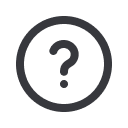
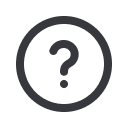











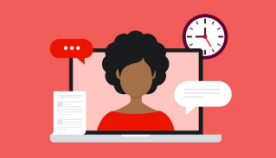













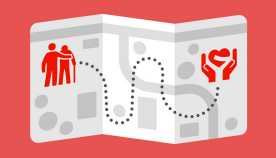









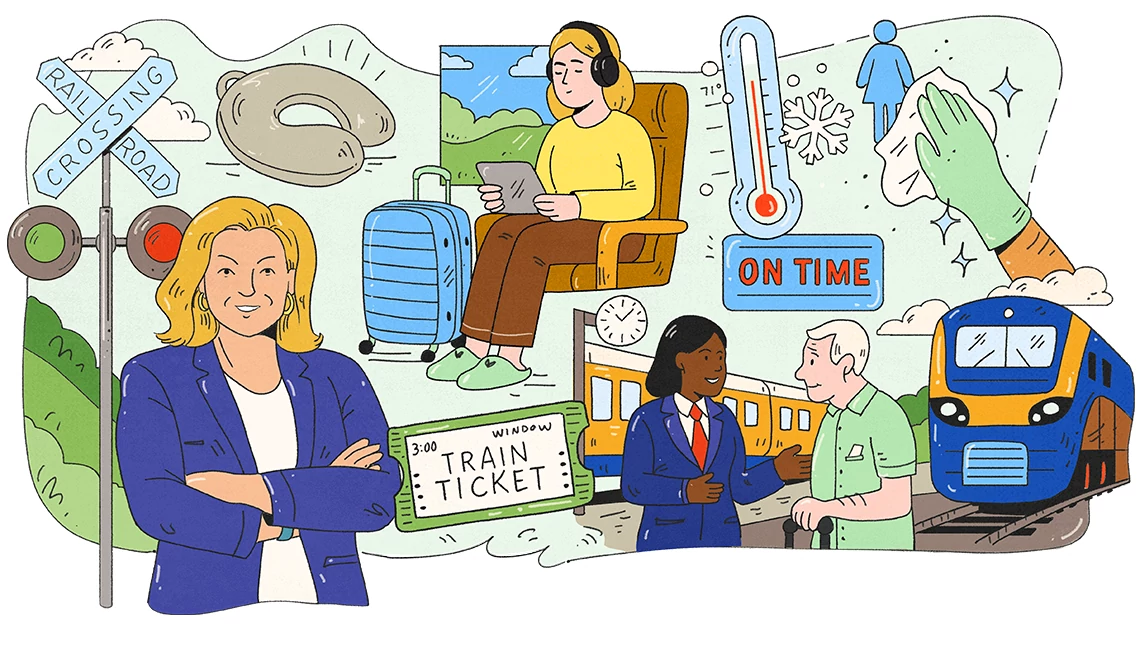




















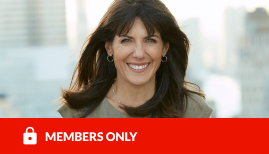



.png)











