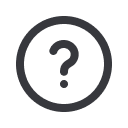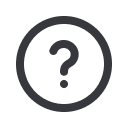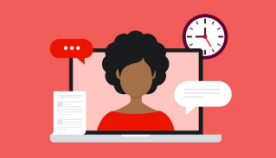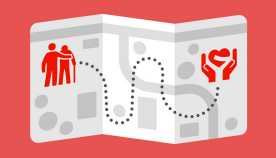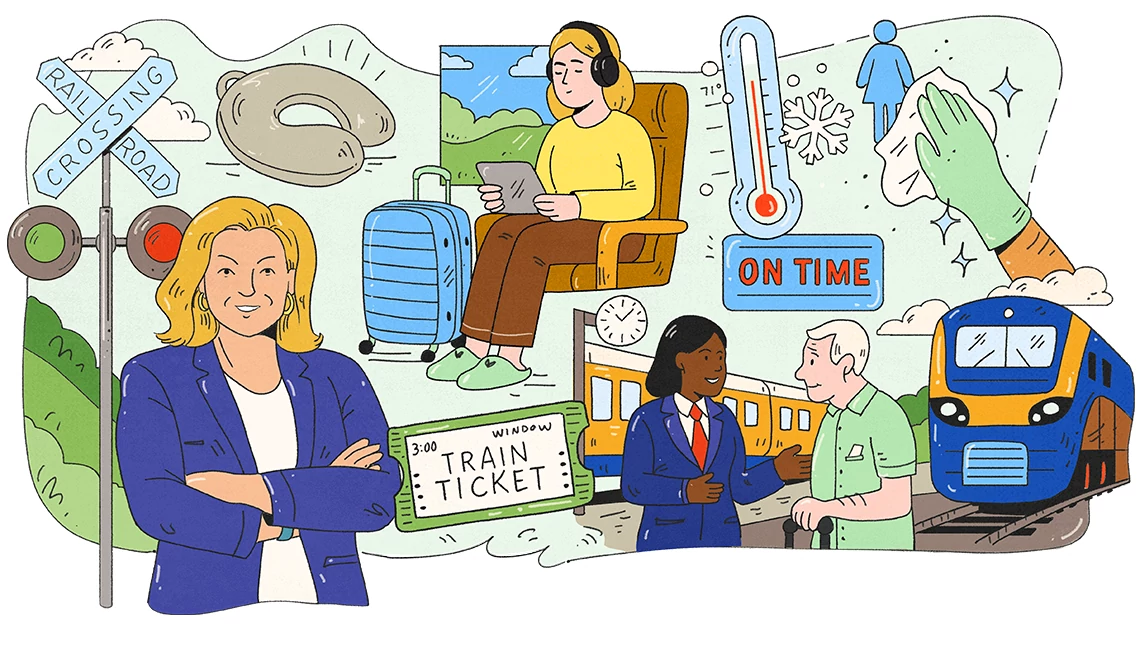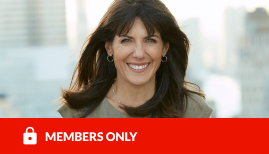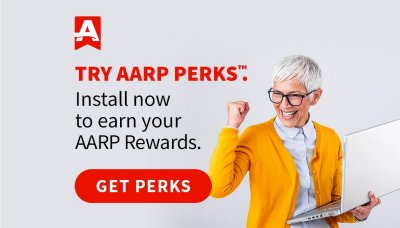Digital assistants, such as Alexa and Google Assistant, include privacy settings that prevent Amazon and Google from listening to conversations. Here’s how to adjust the settings.
Amazon Alexa
Step 1: Delete your voice history. This is necessary to keep your past conversations private.
- Open the Alexa app on your phone.
- Go to the Menu on the top left of your screen.
- Select Settings, then Alexa Account and then Alexa Privacy.
- Log into your account if you’re not already logged in.
- Select Review Voice History.
- Select one of the options under Date Range.
- Mark the recorded interactions you want to delete.
- Select Delete All Recordings for [timeframe selected].
Step 2: Prohibit your data from being used by Amazon to improve Alexa. This is necessary to prevent future conversations from being examined. As mentioned in a recent news story, Amazon has been hiring thousands to listen to a random number of conversations on smart speaker devices for research and product development purposes. But, you can avoid this by following these steps.
- Click Menu in top left.
- On the Alexa Privacy options page, select Manage How Your Data Improves Alexa.
- Toggle off Help Develop New Features.
- Toggle off all names under Use Messages to Improve Transcriptions.
Google Assistant
Step 1: Prohibit Google from accessing your Voice and Audio activity
- Visit myaccount.google.com
- Select Data & personalization on the left sidebar.
- In the Activity controls section, for Voice & Audio Activity select Paused.
Step 2: Delete your voice and audio activity
- Scroll down and in the Activity and timeline section, select My Activity.
- On left sidebar, select Delete activity by. (On mobile, find this under the menu in the top-left corner.)
- Click on the first pull-down arrow under Delete by date.
- Select All Time.
- Click Delete.
- Select Delete when Google asks if you’re sure you want to delete all data.