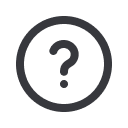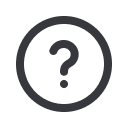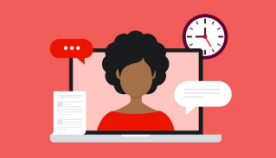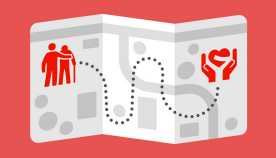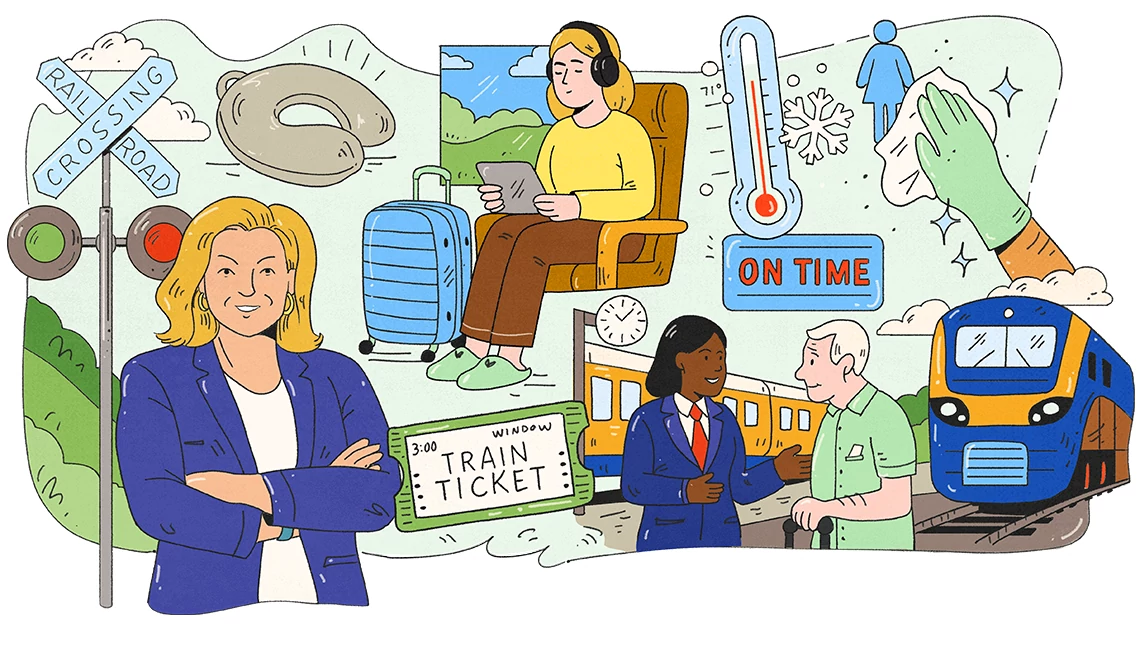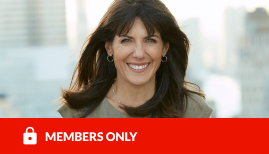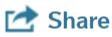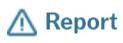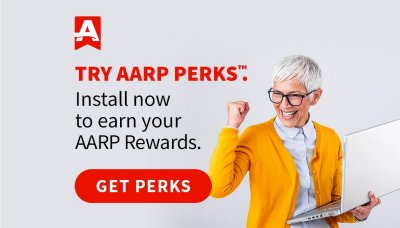At the bottom of every post in the AARP Online Community, you will see icons associated with that post. Ever wonder what those icons represent? Below is a brief description of each.

This is a thumbs-up gesture. This emoji is used to express approval, praise, or like. The number next to the icon represents the number of people who have liked that post. On the previous version of the site, we used the word ''Kudos". The thumbs-up icon now takes the place of ''Kudos".

This icon is an eyeball that represents views. The number next to this icon in the number of times users in the Community have viewed this post.

The comments icon lets you know how many replies there have been for an individual post. Each post is unique, so don't be surprised if you see different metrics on each post. Overall metrics for the entire discussion can be found on the first post that started the conversation, which is always anchored at the top.
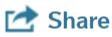
This icon allows you to share a post on other social networks such as Facebook, Twitter, Pinterest, etc. You can also print or email a link to a post by clicking on this Share icon.
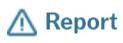
Every post across the AARP Online Community has this report icon. If you find a post in our Forums that you feel violates our Community Terms of Service, you can send it to the moderation team via this report feature.

You can reply to any post across the Community by clicking on this reply icon. It will open a reply box under the post you're replying to. Once you've completed your message, click the blue reply button.